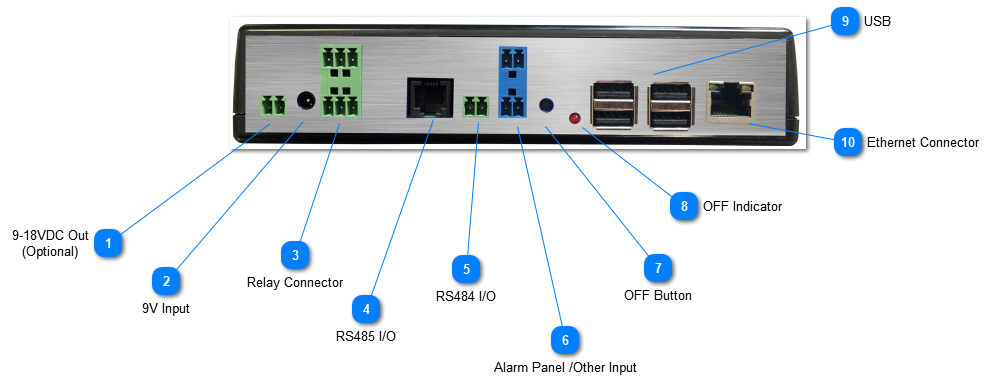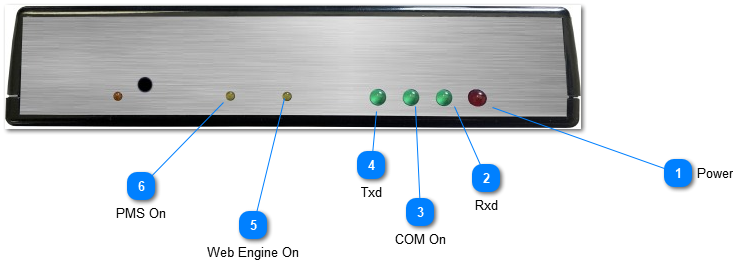Quick Start Axcys Security Manager Controller
Axcys Security Manager Controller
By Global Electronics, Ltd.
Quick Start Guide
Notes:
1. Use ONLY 9V DC power supply provided
2. Use 10/100 switches, currently the system does not support Gigabit switches.
3. In some cases, a trained On-Site IT person may be necessary. Particularly when permissions issues arrise, preventing connections between the Controller and your existing Client PC's.
4. Plug an Ethernet cable (not supplied) into either of the two Ethernet ports (No 9) on the back panel.
5. Connect the Keypad and Alarm Data cable to RS485 I/O (No 4 or 4) on the back panel.
6. Using the supplied 9V power supply, connect it to the 9VIn connector located on the Main Embedded Controller board.
The Controller must be connected to the Keypads by attaching the data wires to/from the access control keypads to RS485 I/O (No 4 or 5), unless otherwise specified. These are polarized, meaning there is a positive and negative wire. If you are migrating from an MSTC system, there is a 50/50 chance that the wiring will be correct. If it does not work, the two data wires must be reversed. No damage will occur by having the polarity of these reversed however.
Turning ON the Controller
There is no ON button - In most cases, the system has been preconfigured for your particular location. The controller will automatically start when the power connection is made.
Turning OFF the Controller
**WARNING - NEVER DISCONNECT POWER WITHOUT FIRST FOLLOWING THIS PROCEEDURE. DOING SO MAY LEAD TO DAMAGE AND VOID YOUR WARRANTY! **
Press and hold the shutdown button (#7 on the Rear Panel) until the Shutdown LED (#8 on rear panel) turns on and starts blinking (about 10 seconds). Continue to hold the shutdown button until the Shutdown LED stops blinking and changes to a solid color - 3-5 seconds). Release the Shutdown button. Approximately 1 minute later, the Controller will shut down and the Shutdown LED will be OFF.
The only remaining ON LED's will be:
1) The Power LED
2) The TX Data LED
There is no ON button - In most cases, the system has been preconfigured for your particular location. The controller will automatically start when the power connection is made.
Mounting and Cooling
The special Controller Motherboard has been designed for industrial applications, and has been hardened for temperature and adverse environments. The following are Globals recommendations and best practices for mounting and cooling the Controller.
When mounting the Controller, choosing a location that is cool and dry is imperative. An air conditioned environment is not necessary so long as adequate airflow is provided so that the ambient temperature is maintained within specified limits. Dry, outdoor locations are fine, so long as conditions are within specified limits.
LAN Connections
The Controller comes with a customized version of Linux installed and configured specifically for Self-Storage purposes. Global recommends NOT adjusting any of the settings from factory defaults. There is a single User created and has been configured for automatic login on boot. This allows the system to start with no human input, either from a power resumption, or from a reboot. Two Ethernet connections are availble for use. Either can be chosen by the user.
Ultra VNC
Depending on the product installed on the Controller, VNC may need to be installed on the controller and on the Client computers to provide managers a means to view facility activity and/or request reports. The Axcys/Support Folder will include a copy of Utra VNC. Alternatively, Ultra VNC may be found at http://www.uvnc.com/ This is a free product.
If using Axcys Facility Security Management, VNC is not required since this product provides its own specially designed Client User Interfac software.
UltraVNC Server is installed and running Password is axcys1234
Viewers
open port 5500 5800 5900 for vnc
Set System Date And Time & Time Zone
The Controller ships set with the then correct Date and Time for Arizona. Please change the date and time along with the Time Zone using Windows standard methods for adjustment.
Gate/System Update Interface
Both Axcys Security Software and the Axcys Security Manager have been designed to interface with most all of the worlds property management systems (PMS). Typically, the PMS is set to drop its file in a certain location, either on the controller or on a Client PC. The Axcys system is set to look for that same file in the same location. Once Axcys sees that file, it acts on it, then moves it to a history folder. The file is date and time stamped for futre use if needed.
LAN Transfer System Update Interface:
Global provides a special Interface File Transfer product (LAN Transfer) that can be used either for Axcys Security Software or the Axcys Facility Security Management System. It provides a means to transfer the PMS generated interface file from a Client PC to the Controller across the users LAN. There is almost no configuration to perform, simply download from the Global Website and install each part of the software (one on the Client PC(s)) the other on the Controller. If using Axcys Facility Security Management System, there is no connfiguration necessary at all. If using with Axcys Security Software, the is a small configuration to perform on the Controller side only. See the manual for more information.
Networked Printer:
There is no need to install a printer on this Controller. All reports are PDF and are available to view or to download to your local PC, then printed or saved as you desire.
Controller Front Panel Indicators:
The front panel provides several LED indicators to show the activity of the Controller.
Contact and Support
Telephone 602-437-8005